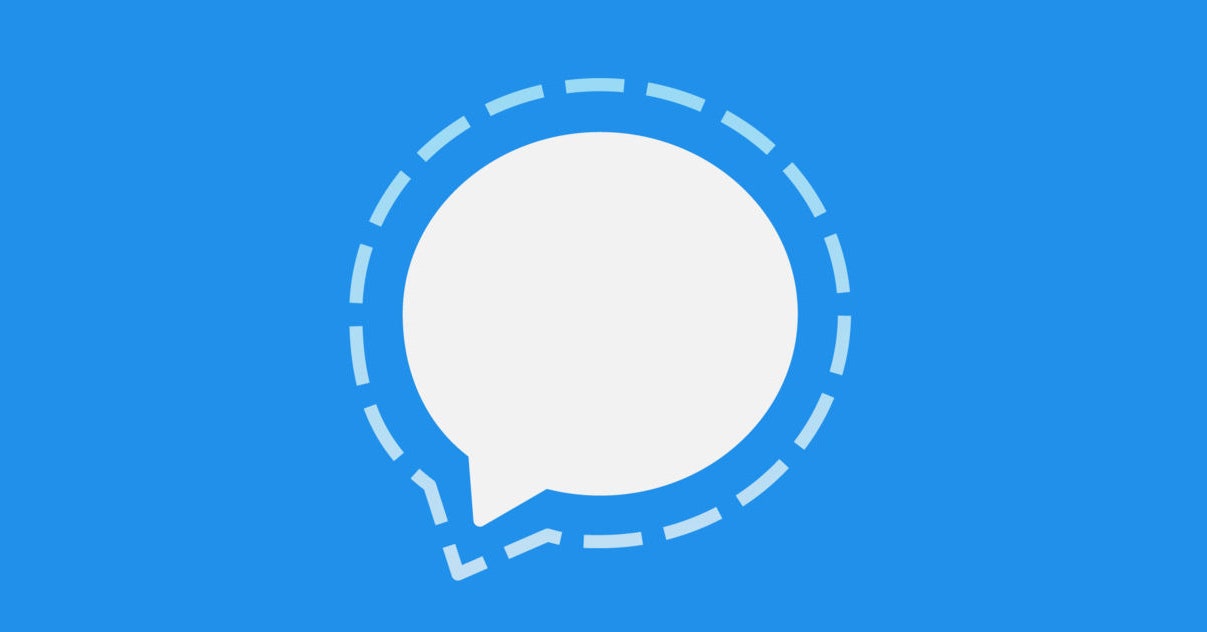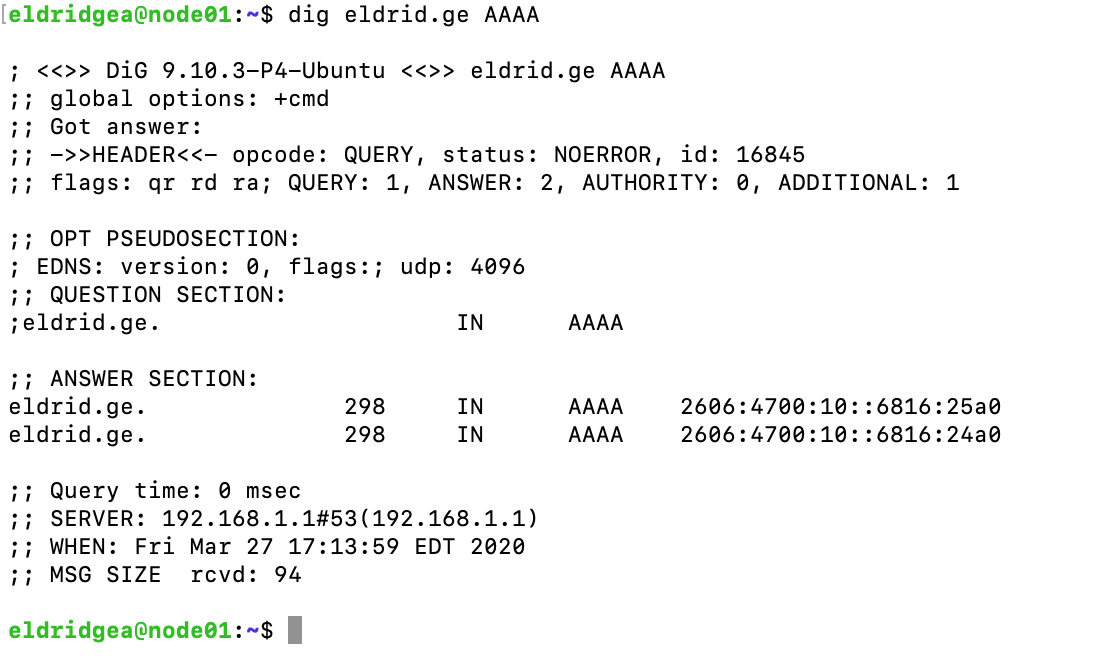UPDATE: I now have volume control working with some help from CEC-O-Matic. I’ve added one file and updated the relevant code snippets below.
I have a TV in my bedroom with a soundbar, and I like to sleep with whitenoise on, but light from the TV screen keeps me awake. I’ve been using a phone app, but this week I decided to use a Raspberry Pi 0W to automate turning on just the soundbar, turning on some whitenoise, and being able to remote control that with my Home Assistant installation.
I first got a Raspberry Pi 0W which is the Raspberry Pi 0 that includes WiFi onboard. I then installed Raspberry Pi OS (previously known as Raspbian).
To make sure that audio over HDMI with no video out worked I added the following to /boot/config
hdmi_drive=2
dtparam=audio=on
I added a soundfile of whitenoise called output.mp3 to the Pi, I installed sox for music playback, and importantly cec-utils so I can control devices over HDMI. If you’re unfamiliar with CEC it’s a nifty component of modern HDMI where devices connected to each other via HDMI can send each other some signals (e.g. power on/off, volume, mute, etc).
Following this helpful guide I determined that my soundbar’s identity was “5”. So that let me know what commands I needed to use:
echo 'on 5' | cec-client -s -d 1 # Turn the soundbar on
echo 'as' | cec-client -s -d 1 # Change the input to the Raspberry Pi
echo 'standby 5' | cec-client -s -d 1 # Turn the soundbar to “standby”
Unfortunately there was no easy way to do volume control but I found CEC-O-Matic which allowed me to find the commands that are equivalent to “volume down” and “volume up” from a remote (tx 15:44:42 and tx 15:44:41 respectively). While I couldn’t find a way to directly set my volume to “level 5” I worked around this by making a text file named on_with_vol_to_5.txt that contained the commands above with a lot of volume down commands and then five volume up commands. (Some volume down lines removed for brevity)
I used those to create a script that I can call to easily start and stop white noise. Here I separated out the “play” part into a separate function where the text file containing the “on”, “input”, and “volume-to-level-5 commands” are all piped in with cec-client being killed afterwards. This allows for the commands to be sent in one session making it send the commands much faster.
That worked great for a while but I wanted to have some better automation so I decided to wrap the script with Flask. In a perfect world I would rewrite the bash script in python, and maybe I’ll do that eventually, but for a quick and dirty implementation I shell out to the Bash script from the Flask app.
The barebones Flask app script created a handful of api endpoints:
/play and /stop just call the equivalent in the Bash script.
/status checks to see if the soundbar is already on and responds accordingly
/attempt_play calls the bash script for status first to see if HDMI devices are already on, and only continues to call “play” if all devices are off. This is in anticipation of wanting to autostart whitenoise around my normal bedtime but not override if I’m watching something on the TV.
I used gunicorn and systemd here to make sure that the Flask app starts on every reboot using port 4000.
Once this is done I can now start and stop my soundmachine by having something hit the /play api endpoint. I decided to use my already existing Home Assistant for this. Home Assistant is a really cool home automation project that allows integrating all sorts of things including REST endpoints.
I edited the confguration.yaml file to add the endpoints to Home Assistant. (The address for my Pi’s Flask app is 192.168.2.29:4000)
rest_command:
start_sound_machine:
url: "http://192.168.2.29:4000/play"
method: get
payload: ""
stop_sound_machine:
url: "http://192.168.2.29:4000/stop"
method: get
payload: ""
This creates two new entities in Home Assistant called “script.start_sound_machine” and “script.stop_sound_machine”. I can and have added them as buttons to my dashboard and in automations! Still just open an app on my phone and hit “Play” but I get it from the soundbar, doesn’t use power from my phone, and I can have Home Assistant start it automatically, and also stop it before my normal wakeup time!